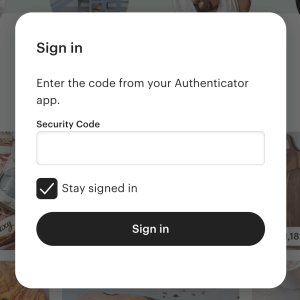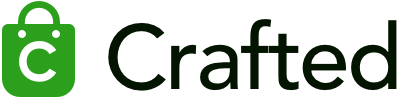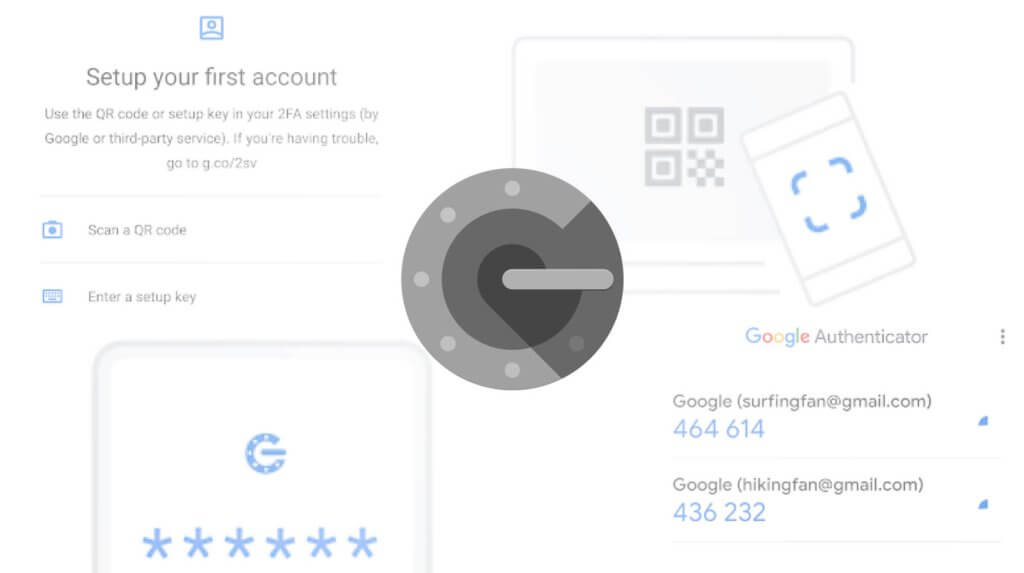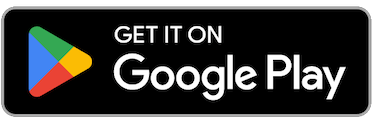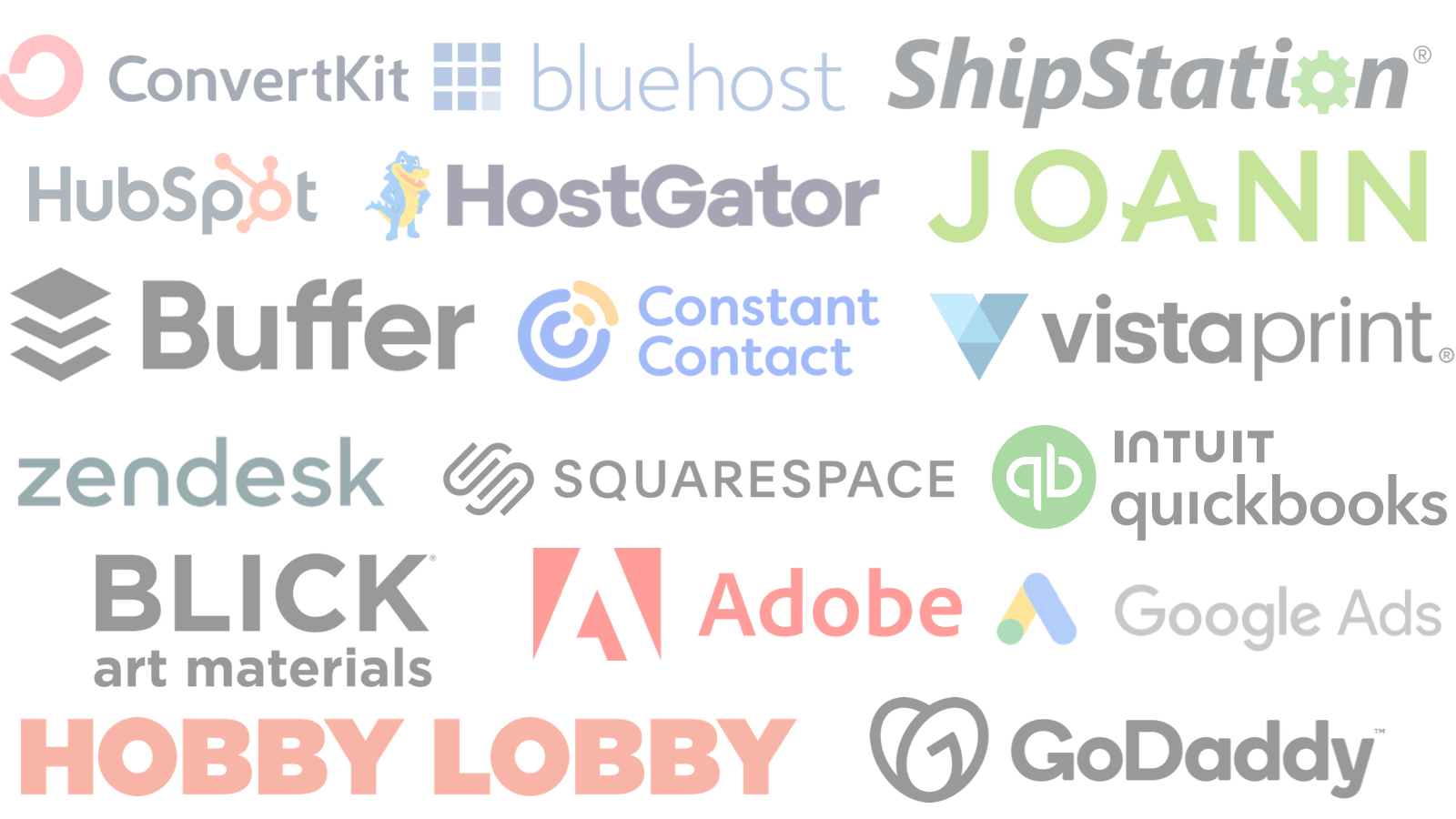As an Etsy seller, it’s important to secure your account to prevent unauthorized access. One way to do this is by using two-factor authentication (2FA) with the Google Authenticator app. Here’s how to authenticate your Etsy account using Google Authenticator.
Step 1: Download and install the Google Authenticator app
If you haven’t already, download and install the Google Authenticator app on your smartphone or tablet. It’s available for both Android and iOS devices.
Step 2: Log in to your Etsy account
Log in to your Etsy account on your desktop or laptop computer.
Step 3: Go to your account settings
Click on “You” in the top right corner of the screen, then click “Account settings” from the dropdown menu.
Step 4: Select “Security”
Click on “Security” from the menu on the left side of the screen.
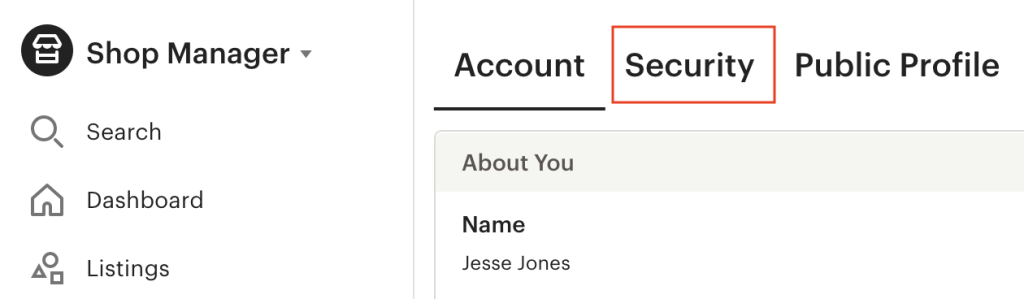
Step 5: Enable two-factor authentication
Scroll down to the “Two-factor authentication” section and click “Enable.”
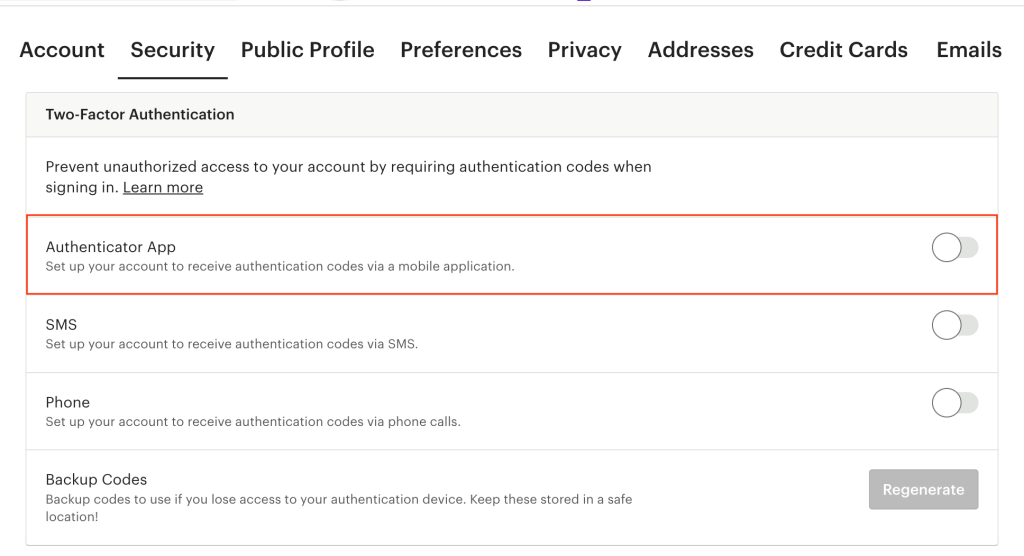
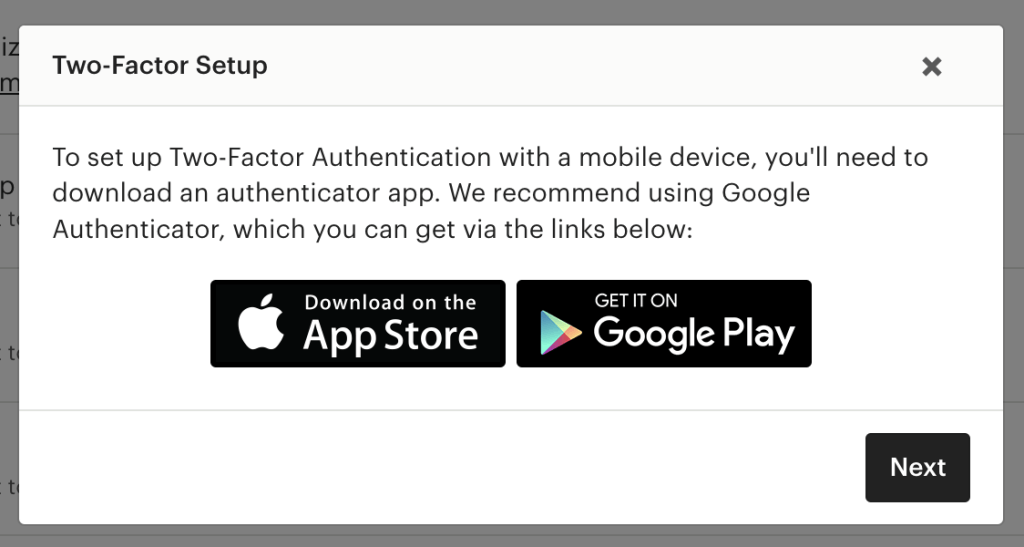
Step 6: Scan the QR code
Open the Google Authenticator app on your smartphone or tablet and tap the “+” button. Use your device’s camera to scan the QR code that appears on your screen.

Step 7: Enter the code
Once you’ve scanned the QR code, the app will generate a code. Enter the code into the “Enter code” field on your Etsy account settings page.
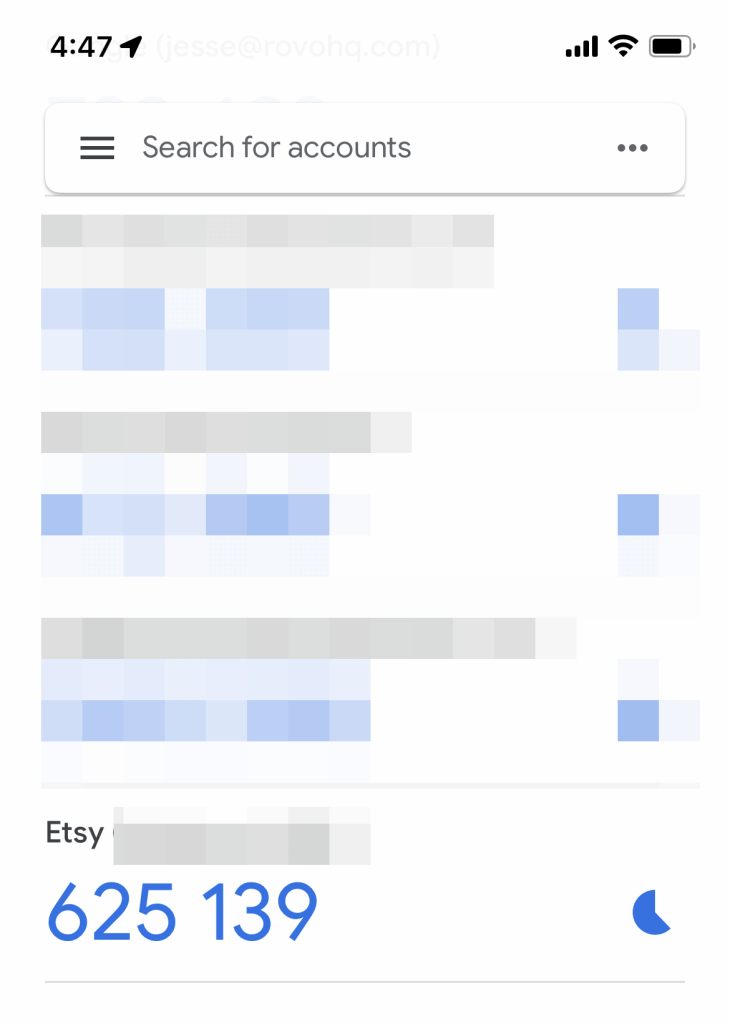
Step 8: Verify the code
Click “Verify code” to confirm that the code you entered is correct.
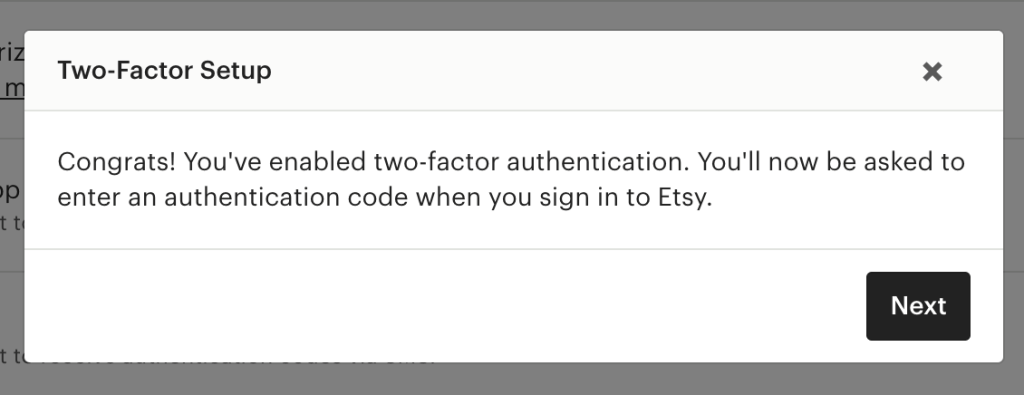
Step 9: Save your backup codes
Etsy will provide you with backup codes that you can use if you ever lose access to your device or Google Authenticator app. Make sure to save these codes in a secure location. Bear in mind, these codes are one-time use so if you use them make sure to cross off the ones you’ve already used.
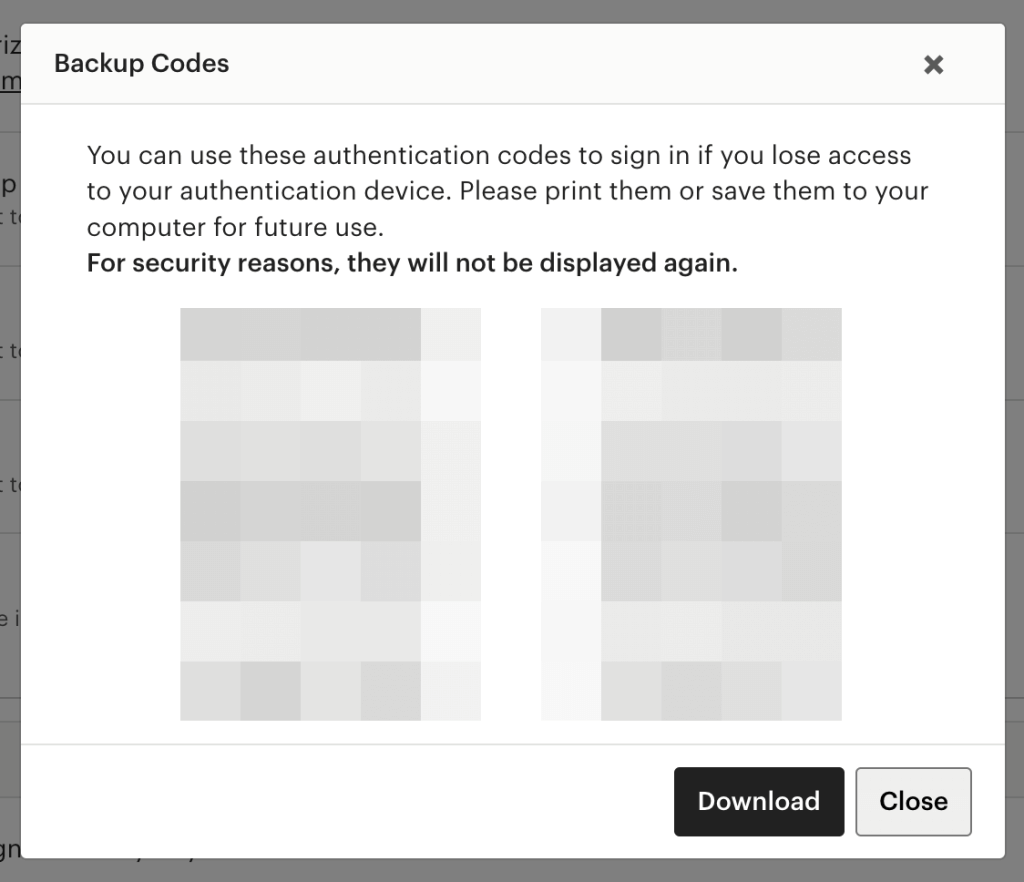
Step 10: Take a screenshot
Consider taking a screenshot of your backup codes and saving them in a secure location, such as a password manager or encrypted drive. This will ensure that you have access to them even if you lose your physical backup codes.
A few good places to save the back-up codes
- Phone
- Email Account
- Printed next to your computer in home office
Make sure to have redundancy so you’ll always be able to get into your account even if you don’t have access to your authenticator app.
Optional – Enable notifications
Etsy will send you a notification each time you log in to your account. Consider enabling notifications so that you can quickly detect any unauthorized access attempts.
Login to verify
After everything is setup, try to login into your account. You’ll see a dialog like the image below that requires you to enter the code from your authenticator. If enter the code and everything works, you’re all set!